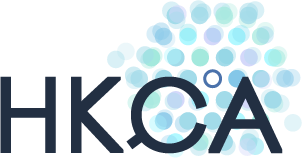Training in Anaesthesiology
Who can I ask for the UserID and password?
Your SOT
When do I need to start entering the data?
Officially all cases done after 1 st July 2004 . However you can enter cases done after 1 st January 1999 .
Who is responsible for the accuracy of the data?
The trainee.
How do I enter the data?
Use any computer that is connected to the internet. Access the eLogbook at the following URL: http://www.hkca.edu.hk/hkcalog/hkca.htm. Login using your UserID and password. Select Add new patient in the Trainee submenu. Then fill in the form.
What are the most common data that was entered incorrectly?
Date of Birth, Date of operation or use patient ID number as the patient identifier. If the Date of Birth and Date of Operation is the same, a warning dialog box will prop up when you save the entry to the server.
How do I change my password?
Access the eLogbook at: http://www.hkca.edu.hk/hkcalog/hkca.htm. Login using your UserID and password. Select Self Account in the Trainee submenu.
Who to ask when I had trouble entering the data?
Consult your SOT. If he/she cannot help you, contact the Training Officer.
What cases will be counted?
All cases entered and approved by your SOT. Outstanding cases will not be counted. Please ask your SOT to approve your cases before you rotate to other hospital. You will be contacted by the SOT if wrong data is discovered later. If you find that the cases you entered has not been approved after several months, please remind your SOT to approve your cases.
What will be done to duplicate cases?
Duplicate cases are cases that have been entered twice. They will be deleted by SOT or administrator of eLogBook. Cases will not be considered as duplicate entry in situations where patient had a reoperation or anaesthesia administered in different settings (e.g. epidural in labour ward followed by caesarean section in OT)
How to review the cases that I have entered?
Access the eLogbook at: http://www.hkca.edu.hk/hkcalog/hkca.htm. Login using your UserID and password. Select Report in the Trainee submenu. Enter the date range in the start date and end date. You can sort the cases in the report according to Date, ASA, Age categories, Mode of Anaesthesia, Module categories, Type of regional anaesthesia, Mode of Supervision, Airway control. The click the Refresh button to look at the results of the search
How to download my LogBook?
Access the eLogbook at: http://www.hkca.edu.hk/hkcalog/hkca.htm. Login using your UserID and password. Select Backup in the Trainee submenu. Click on the Download button and you can select the download location in the dialog box. The resulting file is an Excel file.
How do I change the information in the cases after confirmed by SOT?
You need to ask your SOT to unconfirm the case first before you can change the data.
How do I change the information in the confirmed cases after 1 year?
Data entered after 1 year will be locked and cannot be altered. However, if you need to change the information, you need to contact the SOT to unconfirm the cases. List the outstanding cases. Copy and paste the list to an Excel document. Add a column next to the data you want to change. Forward the file to your SOT or the Training Officer.
How do I change my password?
Access the eLogbook at: http://www.hkca.edu.hk/hkcalog/hkca.htm. Login using your UserID and password. Select Self Account in the SOT submenu.
What entries can be approved?
Those entries in which all the data entered are correct.
How to approve entries?
Login using the SOT UserID and password
Choose Checking status under SOT submenu.
Use the default settings in the Hospital, Trainee and Checking status options
Click the Refresh button.
A list of Outstanding cases will be listed
Check the box on the left hand side of the entries in which the entered data are all the correct.
Press the approve button at the bottom of the list
What are the common mistakes in the data entered?
Wrong entry in the Date of Birth, Operation Date, use of ID number in the patient identifier. More than 1 entries for the same patient and operation.
How to check duplicate entries?
Login using the SOT UserID and password
Choose check duplicate under the SOT submenu
Enter the date range in the Start date and End Date
Choose <your hospital> in the Hospital option
Choose “all trainees” in the Trainee option
Press the refresh button
How do I find the entries of a particular trainee who is currently working in my hospital?
Login using the SOT UserID and password
Choose the “Report (Hospital)” function under SOT submenu
Enter the date range in the Start Date and End Date
Choose <your hospital> in the Hospital option
Choose <name of trainee> in the Trainee option
Choose “show all” in the Approved? option
Choose ?/span>Detail?/span> in the Detail level
Press the refresh button
How to find the entries of trainees who has worked previously in my hospital but has rotated to other hospital now?
Login using the SOT UserID and password
Choose the “Report (Hospital)” function under SOT submenu
Enter the date range in the Start Date and End Date
Choose <your hospital> in the Hospital option
Choose “all trainees” in the Trainee option
Choose “Show all” in the Approved? option
Choose Detail in the detail level
Press the refresh button
How to de-approve problem cases (due to wrong age) after they were approved?
Login using the SOT UserID and password
Choose the “Report (Hospital)” function under SOT submenu
Enter the date range in the Start Date and End Date
Choose <your hospital> in the Hospital option
Choose “all trainees” in the Trainee option
Choose “Age categories” in the Sort By option
Choose “only checked” in the Approved? option
Choose Detail in the detail level
Press the refresh button
The cases will be listed in the order of age.
The problem cases will be at the beginning and end of the list
You can then look at the data entered by clicking on the patient identifier which is blue in colour
At the bottom, you will see 2 buttons- back and de-approve. Click on the de-approve button to de-approve the case.
How do I add new trainee?
Login using the SOT UserID and password
Choose Trainee Management under the SOT submenu
Scroll to the bottom of the list
Click on the Add new Trainee
Enter the data of the new trainee
How to change the current hospital after the trainee has rotated to other hospitals?
Scenario 1- Rotation from Hospital A to B
The SOT of Hospital A can change the current hospital to Hospital B in the Trainee Management module. SOT of Hospital B cannot perform the change.
Scenario 2- Rotation from Hospital B to C
Neither the SOTs in Hospital B or C can change the current hospital of the trainee.
Asks the SOT of the parent hospital or the Training Officer or the administrator of the eLogBook to perform the change of current hospital in the Trainee Management module
Scenario 3- Rotation from Hospital B to A
The SOT of the parent hospital can perform the change of current hospital in the Trainee Management module.
Updated October 2009